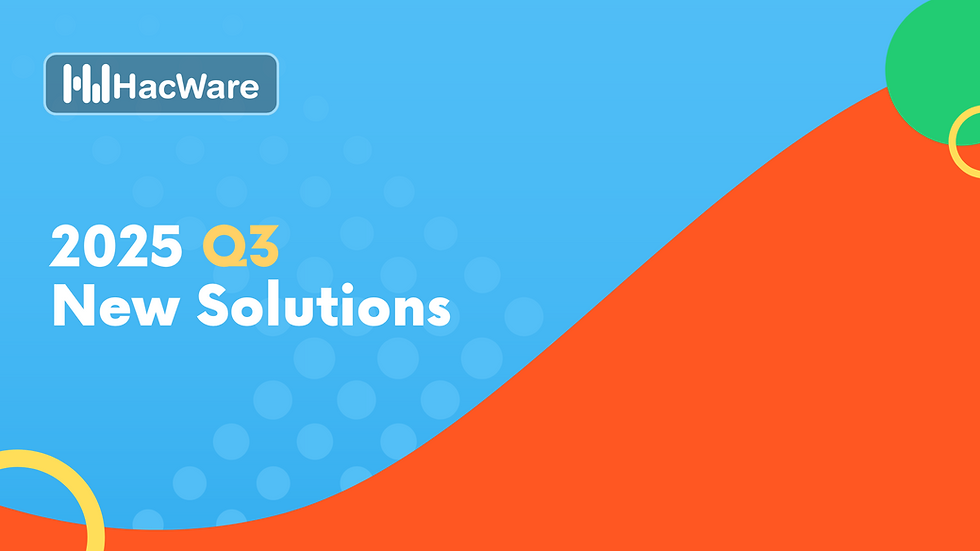How to change the Admin's or Users' permission/role to the HacWare customer dashboard?
- HacWare Team

- Apr 16, 2024
- 1 min read

Please follow these steps to change the user permission to the HacWare tenant/client account to the dashboard:
From the client dashboard - https://<customer domain>.hacware.com/dashboard
Click on the "Manage" and "Admins" menu item.
On the Admins page, go to the "Accepted Invitations" table.
Find the user's email address in the table.
Change the user's role
Select the green pencil button from the Role column in the "Accepted Invitation" table.
Under the "Available Roles" section, select the new role to change access to the dashboard.
Admin - Access to all pages. There must be at least one admin.
Manager - Access to all pages except License and Admin pages.
Supervisor - Access to all reports pages only.
User - Do not have access to the customer dashboard. Only access to the user learner application.
(Optional) Select the Department Access.
Select Department to limit access to view users' data in certain departments.
select the green pencil button in the Department column.

If you invite new users to the dashboard they will receive a "Welcome Email" and show up in the "pending invitations" table.
If you have any questions or concerns, please email support@hacware.com